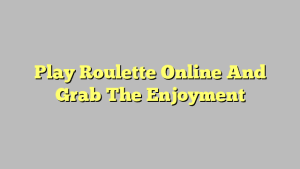Are you frustrated with a malfunctioning iPad? Don’t despair! In this article, we will guide you on how to effortlessly repair and restore your beloved device, bringing it back to its former glory. Whether you’re facing issues with a cracked screen, poor battery life, or sluggish performance, we’ve got you covered. We’ll not only provide simple and effective solutions for repairing your iPad, but also offer insightful tips to prevent future problems. So sit back, relax, and get ready to breathe new life into your trusted companion. And, here’s a bonus for our readers in Singapore: we’ll introduce you to a remarkable platform called "SellUp" that streamlines the process of finding certified repair vendors. Now, let’s dive in and discover the secrets to reviving your iPad!
1. Common iPad Problems and How to Fix Them
Battery Draining Quickly: One of the common issues that iPad users face is a rapidly depleting battery. If you notice that your iPad’s battery is draining faster than usual, there are a few steps you can take to address this problem. First, check for any background apps that may be running unnecessarily and close them. You can do this by double-clicking the home button and swiping up on the app windows to force close them. Additionally, reducing the screen brightness and disabling unnecessary features like push notifications can also help conserve battery life.
Frozen or Unresponsive Screen: Another problem that iPad users may encounter is a frozen or unresponsive screen. If your iPad becomes unresponsive, the first step is to perform a force restart. To do this, press and hold the Sleep/Wake button along with the Home button (or Volume Down button for iPad models without a Home button) simultaneously until you see the Apple logo. This should resolve any temporary software glitches that may be causing the issue. If the problem persists, it may be necessary to restore the device using iTunes or seek professional assistance.
App Crashes or Slow Performance: If you’re experiencing frequent app crashes or slow performance on your iPad, there are a few troubleshooting steps you can try. First, ensure that your iPad is running the latest version of iOS by going to Settings > General > Software Update. You should also regularly clear out unnecessary apps and files to free up storage space. If the problem persists, you can try reinstalling the problematic app or resetting your iPad’s settings by going to Settings > General > Reset > Reset All Settings. However, keep in mind that resetting your settings will remove personalized preferences and saved passwords, so make sure to back up your data before proceeding.
Remember, these are just a few common iPad problems and their potential solutions. If you encounter more complex issues or if these steps don’t resolve the problem, it’s advisable to seek professional help or utilize trusted repair services such as "SellUp" in Singapore to ensure accurate diagnosis and expert solutions for your iPad repair needs.
2. Steps to Restore Your iPad to Factory Settings
When your iPad is facing software issues or you simply want to start fresh, restoring it to factory settings can be a helpful solution. Follow these steps to easily restore your iPad:
Backup Your Data: Before proceeding with the restoration process, it’s crucial to back up your data to prevent any loss. Connect your iPad to your computer or use iCloud to create a backup of important files, photos, and settings.

Access Settings and General: To begin the restoration, tap on the "Settings" app on your iPad’s home screen. Then, scroll down and select "General" from the list of options displayed.
Restore iPad: Within the General settings, you will find the option to "Reset" your iPad. Tap on it to access further reset options. Here, you can choose between two alternatives: "Erase All Content and Settings" or "Reset All Settings." Selecting the former will erase everything from your iPad, while the latter will only reset preferences and settings, keeping your data intact.
Remember, restoring your iPad to factory settings will erase all your personal data, apps, and settings. Make sure to back up your data beforehand to avoid any irreversible loss.
Learn How
3. SellUp: Your One-Stop Solution for Certified Repair Vendors
Looking for reliable repair services for your precious devices? Look no further than SellUp, the ultimate solution for finding certified repair vendors in Singapore. Whether you need to repair your iPhone, iPad, or even a Samsung Galaxy Phone, SellUp has got you covered.
With SellUp, you can say goodbye to the hassle of searching through numerous repair shops or online listings. This innovative platform simplifies the entire process by connecting you directly with certified repair vendors who specialize in fixing a wide range of devices, including iPhones, iPads, and Samsung Galaxy Phones.
One of the key advantages of using SellUp is the assurance of quality service. All vendors on the platform are carefully vetted and certified to ensure that you receive the highest level of expertise and professionalism. Say goodbye to uncertified repair vendors and hello to peace of mind with SellUp.
So, whether your iPad needs a screen replacement, your iPhone requires a battery fix, or your Samsung Galaxy Phone has a software issue, SellUp is here to help. With SellUp, you can easily find and connect with certified repair vendors in Singapore, making the process of repairing your devices a breeze.
Remember, when it comes to repairing your valuable gadgets, don’t settle for anything less than the best. Choose SellUp and experience the convenience and reliability of having certified repair vendors at your fingertips.